My Licenses
MPT11646
CDO-4348
EAS14199
KG2666
PFD_mbalmerswife
PFD_6113
PTE0504
IRH3762A
SW5738
toosh2511
BHS-30
VMT_mbalmerswife
CI-4978-LM
SATC4343
AC1364
ZZT3579
C1018P
Powered by Blogger.
My Avatars (DO NOT SNAG)















Sunday, January 5, 2014
Coloring De-saturated Tubes Easy Tutorial
You can go even further by going to Adjust -> Hue and Saturation -> Hue/Saturation/Lightness (or SHIFT + H for a keyboard shortcut) and adjust the settings to your liking. Here's what I used and the result I got (click the preview to view it full size):
Now lets move onto the bow! Highlight the "Bow desaturate" layer in your palette. Go to Adjust -> Hue/Saturation -> Colorize (or SHIFT + L for keyboard shortcut). Now we are going to change the settings to get a wonderful blue color for her ribbon/bow on her dress. Settings shown below:
Now highlight the "Hair desaturate" layer in the palette. Go to Adjust -> Hue/Saturation -> Colorize (or SHIFT + L for keyboard shortcut). Now we are going to change the settings to get a brown color for her hair. Settings shown below:
I also changed the brightness/contrast settings found by going to Adjust -> Brightness and contrast -> Brightness/Contrast and using these settings (click preview for full size):
Now for the "Hair bow desaturate layer". Colorize that using these settings:
I didn't mess with the brightness/contrast/lightness on the hair bow. Now for the "Latex dress desaturate" layer in the palette. Highlight the layer and colorize it to these settings:
Again, I am satisfied with the coloring without messing with the brightness/contrast/lightness. Now for the "bas" layer. Highlight that in the layer palette. I'm going to make it white using Adjust -> Color -> Channel Mixer with these settings:
Here's my final result (click preview for full size):
This tutorial was written by Ruinations By Hayleigh on January 5, 2014. Any resemblance to another tutorial is purely coincidence. Do not claim this tutorial as your own!

Subscribe to:
Post Comments
(Atom)
About Me

- Hayleigh
- Oklahoma
- I'm a 30 year old SAHM to 3 adorable boys and newlywed to a wonderful husband. I've been using PSP for 9 years.
TOU
All of my tutorials, tags & cluster freebies are from my own imagination. Any resemblance to other tutorials is purely coincidental. If using a cluster freebie for a challenge, please link back to my blog to download; and if you download anything be sure to leave love so I know someone's using them =)
Search
Blog Archive
-
▼
2014
(43)
-
▼
January
(18)
- *How To* Record and Run a Name Script
- CT Tag Show-off "Romantic Mix & Match Bundle" by P...
- CT PTU Tutorial "Beautifully Broken" by PinkParado...
- CT Tag Show-off "Romantic Pink" PinkParadox Produc...
- CT PTU Tutorial "Flirty Love" PinkParadox Producti...
- CT Tag Show-off "Hot To Handle" PinkParadox Produc...
- 4 New Kit Releases from PinkParadox Productions!
- CT Tag Show-off "Valentina" PinkParadox Productions
- CT PTU Tutorial "Christelle Rockabilly" by ©Célina...
- CT Tutorial "Velvet" Celinart Pinup & "Darkness Fa...
- CT Tag Show-off "Touch the Rainbow" PinkParadox P...
- CT Tag Show-off "Urban Hunk" PinkParadox & Trinita
- CT PTU Tutorial "Passionate Romance" PinkParadox P...
- CT Tag Showoff "Immortal Love" PinkParadox Product...
- CT Tag Showoff "Parisian Purple"
- CT PTU Tutorial "Winter Valentine" PinkParadox Pro...
- Coloring De-saturated Tubes Easy Tutorial
- "Lady In Red" CT PTU Tutorial
-
▼
January
(18)
Labels
- Alehandra_Vanhek (1)
- Alex Prihodko (6)
- Amy Matthews (2)
- Anna Marine (2)
- Arthur Crowe (5)
- Barbara Jensen (1)
- Blog Layouts (1)
- Celinart (5)
- Célinart (8)
- Cluster Frame (11)
- Cluster Set (1)
- Crazy Babbelstubb (1)
- CT (90)
- DesignsBySarah (5)
- Di_Halim (2)
- Elias Chatzoudis (4)
- Ellie_Milk (2)
- Exclusive (1)
- Freebie (8)
- FTU (13)
- FTU kit (1)
- Halloween (1)
- How To (1)
- Jackie's Jewels (8)
- Jose Cano (2)
- Keith Garvey (2)
- My kits (3)
- New Releases (1)
- Ninaste (3)
- Peaches Blogtrain (1)
- PicsForDesign (4)
- PimpinPSPers Warehouse (6)
- PinkParadox (50)
- PinkParadox Productions Store (45)
- PSP Help (1)
- PSP Tut (3)
- PTU (55)
- PTU Tut (28)
- Request (2)
- Sale (6)
- Showoff (59)
- Snags (5)
- Tag Showoff (7)
- Template (4)
- Trinita (6)
- Tutorial (8)
- Verymany (14)
- Verymany match (3)
- Zlata Ma (1)
Chat With Me!
Stamps


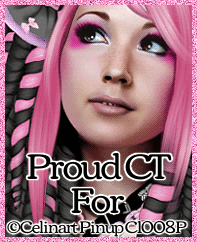

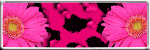
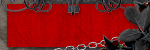











0 comments:
Post a Comment